Replacement of SDA… For this particular ‘use case’.
If your system is still bootable to local / normal system…
- Connect over RDP.
(If for some reason a window pops up for you to initialize the disk select MBR for windows) - Right click on windows task icon in windows task bar.
- Select “Disk Managment” from the menu.
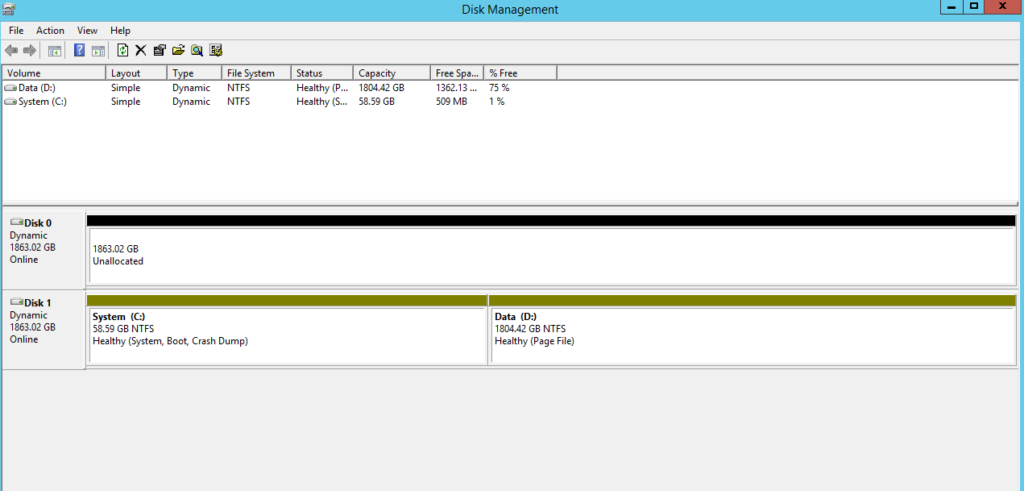
- Right click on C, and then select add mirror. Select the drive. Wait for C to sync, and complete.
- Right click on D, and then select add mirror. Select the drive. Wait for D to sync, and complete.
(When doing this in normal system you will notice performance degredation due to the RAID syncing. This is normal. Be patient, and let it finish.)
*** Issues… Sometimes the “add mirror” option does not show up, or is greyed out for D. Use diskpart to get it done. I have also include C as well in case above for C isn’t an option either.
For C:
diskpart
list disk
(in this particular case the disks were listed as 0 and 1.)
select disk 0
convert dynamic
DISKPART> select disk 1
DISKPART> select volume 1
DISKPART> add disk=0
For D:
C:\Users\Administrator>diskpart
Microsoft DiskPart version 6.3.9600
Copyright (C) 1999-2013 Microsoft Corporation.
On computer: S19789707
DISKPART> list disk
Disk ### Status Size Free Dyn Gpt
——– ————- ——- ——- — —
Disk 0 Online 1863 GB 1804 GB *
Disk 1 Online 1863 GB 0 B *
Disk M0 Missing 0 B 0 B *
DISKPART> select disk 1
Disk 1 is now the selected disk.
DISKPART> list volume
Volume ### Ltr Label Fs Type Size Status Info
———- — ———– —– ———- ——- ——— ——–
Volume 0 D Data NTFS Simple 1804 GB Healthy Pagefile
Volume 1 C System NTFS Mirror 58 GB Healthy System
DISKPART> select volume 0
Volume 0 is the selected volume.
DISKPART> add disk=0
DiskPart succeeded in adding a mirror to the volume.
DISKPART>
If the first hard disk (disk 0) has been replaced, you must rewrite the Windows bootloader. To do this, end the disk part by entering exit and then execute the following commands on the command line:
bcdedit /set {default} device partition=c:
bcdedit /set {default} osdevice partition=c:
bcdedit /set {bootmgr} device partition=c:
Magnificent web site. A lot of helpful info here. I’m sending it to some pals ans also sharing in delicious. And of course, thank you on your sweat!